How to get the most from Microsoft Teams!
Want to learn how to get the most out of Teams? Then read on!
Microsoft Teams is getting really popular, especially with all of the social distancing measure being put in place and very easy to use, but can be overwhelming when first getting started.
So let’s kick off with the Teams Tips.
A must for productivity and ease of access within your working group is taking advantage of the tabs within your Teams and Channels. From Simply exposing a website or file to be easily accessible through to more complex Apps to manage work and help with day to day activities.
All you need to do to add a tab is click the ‘+’ sign on the right hand side of your Channel and then search for what it is you want to add in, the main MS Apps or at the top with the remainder lower down.


When you first start using Teams it is tempting to keep everything in the General channel of your team, adding tab after tab for each need you come across. In some use-cases with small teams this is fine, however in most it will lead to confusion and making it hard to find things. Here are some tips:
. Think of the General channel as the landing page for your Team.
. For each subject area or main function create a new Channel.
. When adding a tab to General, always ask "would this work better as its own channel?"
. The more tabs you add to General the less people will find them!
Never accidentally press send again while creating a message. Microsoft Teams lets you add a title, mark messages as important or urgent. You can also use rich-text formatting such as bullet points, highlighting, code snippets and tables.


It might not be obvious to many Teams users, but there are mobile apps for Android, iOS and Windows Mobile. The apps keep things simple, emphasizing team chats and channels without a lot of extra layers and features. Teams also run as a web app or a desktop client for Windows or Mac — which means you have a lot of options.
Although some companies skip email and use chat exclusively, Microsoft is aware of how much most of us in the corporate world depend on email. Fortunately, you can forward any email message to a channel from Outlook.
Just click the ellipsis next to any channel name and select “Get email address.” That generates an email address for the channel. Copy it, and you can use that address to forward Word docs, messages, or just about anything you want to add to the channel. It’s a nifty workaround.


This feature allows users to create new channels within Microsoft Teams that already exist, but can choose to allow access to only members selected by private channel creator. Great use of the private channel would be to limit collaboration to users who have a need to know. This will allow facilitating communication between certain assigned people without creating a brand new team. Lock icons will indicate if a channel is private or not, and members of the private channel will only be able to see who and partake in conversations within that channel.
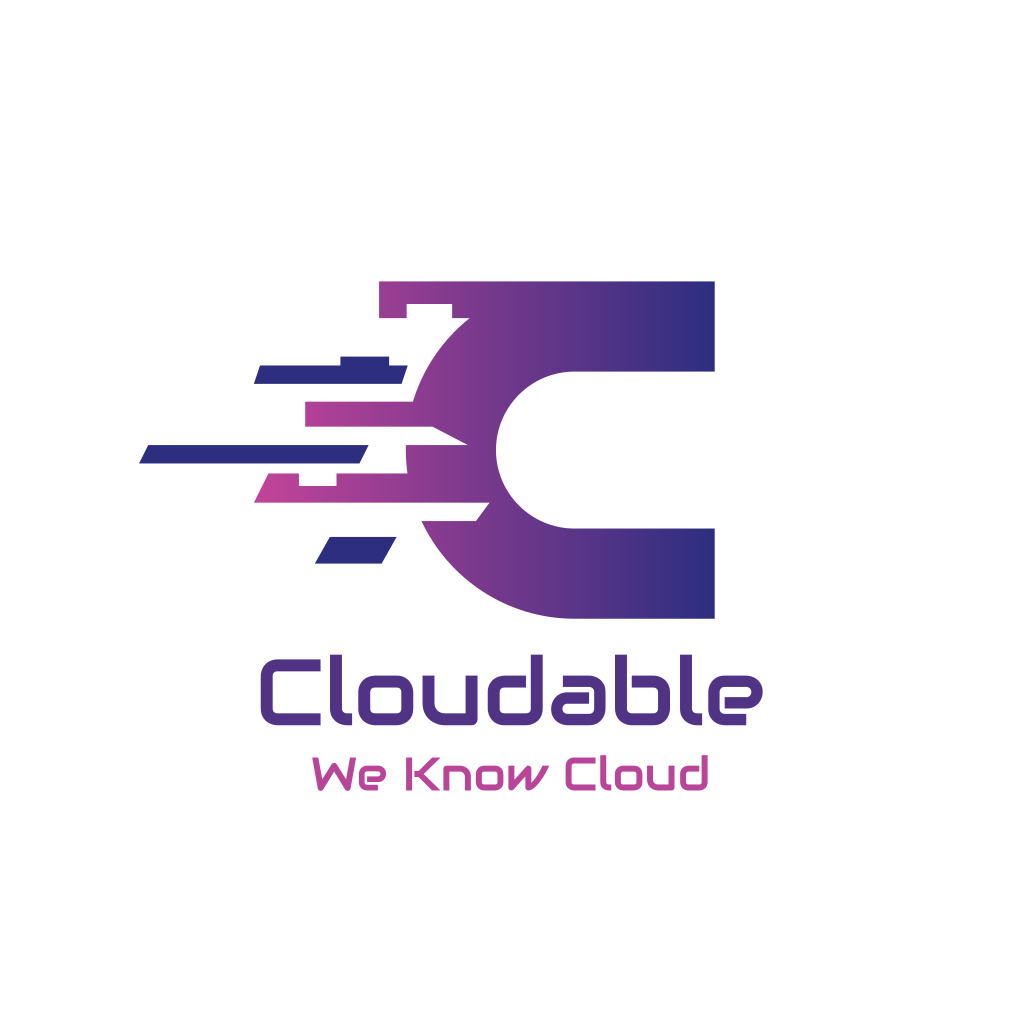
 Previous Post
Previous Post